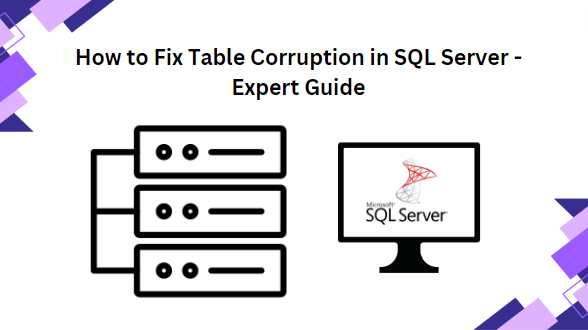In short: Are you searching for a way to fix table corruption in SQL Server? if yes, then read this complete blog!! Here, we explained both manual and automated solutions to repair tables in SQL Server.
In the ever-evolving landscape of data management, SQL (Structured Query Language) was the most trusted workhorse for businesses and organizations worldwide. The SQL Server is used to store and retrieve data from the database. This application supports three database files – MDF, LDF, and NDF. In SQL Server, table corruption is the condition in which data inside a database table is tampered with or corrupted, making it inconsistent, unreliable, or inaccessible. Numerous factors, including hostile intrusions, human error, and software and hardware malfunctions, might cause these concerning phenomena.
What are the causes of table corruption in SQL Server?
There are various primary causes of SQL Server database corruption that lead to the problem that users are facing. Here are some common causes:
- Hardware failure
- Software bugs
- Malware or virus attack
- Storage Issue
- Improper shutdown
- Network Issue
- Insufficient resources.
Different Methods to Repair Table Corruption in SQL Server
In the subsequent section, you will get two simple and effective approaches to fix table corruption in SQL Server. Go through it and pick the solution that suits your needs.
Method 1 – Repair Corrupt SQL Server Tables Using Backup
Most DBAs have recovery plans for SQL Server table corruption in SQL Server because they frequently make backups and utilize them to restore the database to the closest point in time before the disaster.
Observe the guidelines listed below:
Note: It is recommended to make a replica of the backup file of SQL Server to the local hard drive.
- First, Open SQL Server Management Studio (SSMS) and log in to SQL Server. You can either log in as an SQL ‘sa’ user or Windows Administrator & begin SQL repair table process.
- After this, click on the Databases folder and highlight the Restore Database option.
- Here, Click on the radio button corresponding to the From device
- In the next step, click on File >>> Add.
- After this, the Locate Backup File wizard will displayed on the Windows screen. Now, select the SQL backup (BAK) file that you want to restore per need.
- In the Restore Database window type or select a name of the database to restore the tables.
- Then, SQL database tables will be restored successfully with a confirmation message. Click on the OK button.
This method isn’t applicable in every situation. Even the frequent backups, the data between the time of the disaster and the most recent backup will always be partially absent. As such, users are interested in finding out how to use the automatic method to restore tables in SQL Server.
Method 2 – Professional Solution to Fix Table Corruption in SQL Server
If you can’t repair a table in SQL Server manually, you should try a professional tool like – SysTools SQL Database Recovery Tool. The manual approach doesn’t work well in case if the user has severely corrupted or damaged SQL database files, but a professional tool never disappoints you. The tool is capable of exporting recovered data directly to a live SQL Server environment, SQL – SQL-compatible scripts, or CSV format.
It supports both ASCII (American Standard Code for Information Interchange) as well as Unicode XML datatype. Using this software, users can recover tables, triggers, rules, views, functions stored procedures, etc. It is compatible with SQL Server versions 2019, 2017, 2016, and below.
Step-by-step guidelines to Recover Corrupt SQL Server Tables:
Step-1. First, Launch the Tool on your system and click on the Open button to start repairing SQL table.
Step-2. In the next step, Choose the scan mode: Quick or Advance Scan option accordingly and select the Auto Detect option to automatically detect the SQL Server version of your primary database file (MDF).
Step-3. Once the scanning process is done, the software will display all the tables inside the browsed file and you can also select the only required tables.
Step-4. In the next step, to export the tables select the With Schema and data option, and click on the Export button.
Final Words:
Now, users can fix the table corruption in SQL Server issue with the two different techniques mentioned above. In case users can’t repair table in SQL Server manually then they can use a professional solution. This utility is easy to use and simple for this user query “ How to check table corruption in SQL Server “ without compromising data integrity or loss.