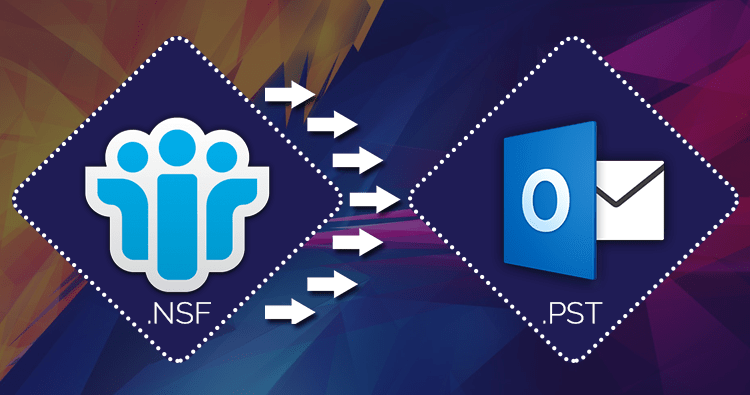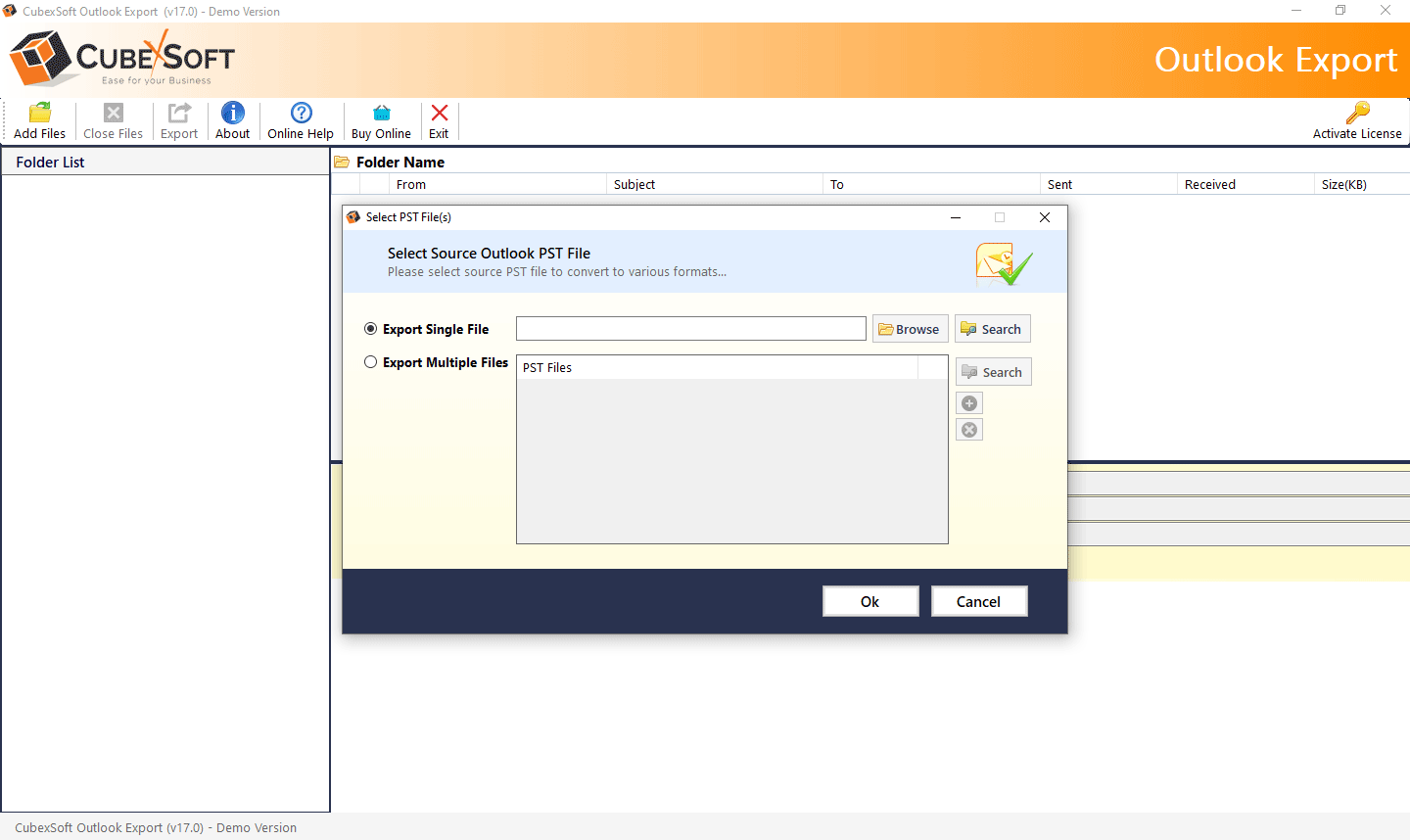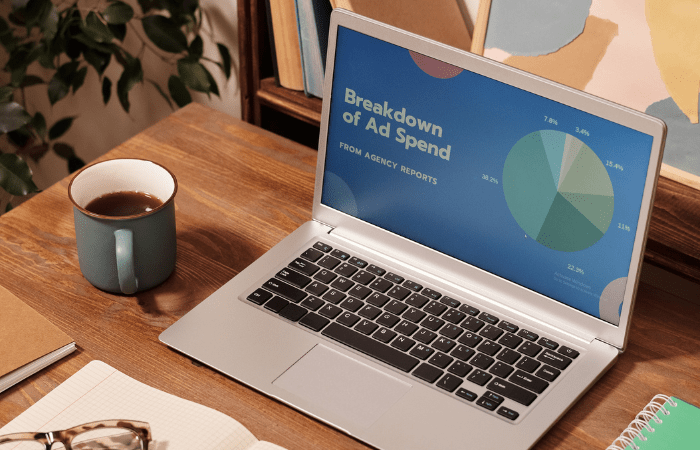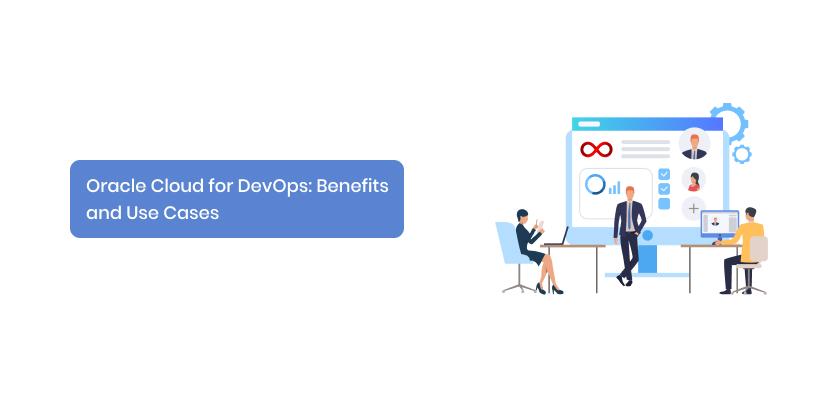When users need to switch from Lotus Notes to Outlook, it is required first to convert NSF files to PST file format, because both file formats are workable with their respective email applications. The organizations and enterprises may find Microsoft Outlook useful and easy to work with cause of its features and compatibility with the Microsoft Office suite. There are so many ways to export data from Lotus Notes to Outlook 2021, 2019, 2016, etc. You can use the manual process to import Lotus Notes to MS Outlook or you can also go with an alternative third-party tool.
Manual Process to Export Lotus Notes in Outlook
There is a native process to import Lotus Notes NSF to Outlook. This process has two states in which first you need to export NSF files ad CSV format and secondly import to Outlook.
1 – Export NSF file as CSV
2 – Import CSV file in Outlook 2019
Exporting NSF Files as CSV From Lotus Notes
Follow the mentioned instructions to export Lotus Notes NSF file as CSV format:
- 1 – Open Lotus Notes then go to “File” then “Open” then Lotus Notes
- 2 – The window will open. Click on the browse option then add your Lotus Notes NSF database then click on open.
- 3 – Once the required NSF file gets opened, then open “File” tan then “Export”
- 4 – In the Export window, give the path, name of the file, type of file (Comma Separated Value), and then Export.
- 5 – In the window of CSV export, choose your required details and then click on “OK”
- 6 – After this, the NSF file saves as a CSV file at the provided location.
Import CSV File to Outlook
The second step is to import the CSV file in Outlook 2021/2019/2016/2013. Follow the mentioned instruction and perform the task
- 1 – Open MS Outlook >> Click on “File” tab >> Click on the “Import/Export” option (For Outlook 2010, go to File > then Open > then Import.)
- 2 – In Import and Export Wizard choose the “Import from another program of file” and then NEXT
- 3 – In Import a file, select the file type (Comma Separated Values)
- 4 – Next browse the location where CSV file saved and then select Replace duplicates with items imported and then NEXT
- 5 – Choose the folder where you want to import NSF exported CSV file and click on NEXT
- 6 – Click on the Finish to complete the process
The manual process is not easy to perform also may not be safe and error-free and also you can import only one NSF file at a time. You have an alternative option CubexSoft NSF to PST Converter, which imports Lotus Notes NSF files to Outlook without any errors or doubts. Download the demo version for free to experience the easy and simple Lotus Notes to Outlook 2021, 2019, etc. migration.