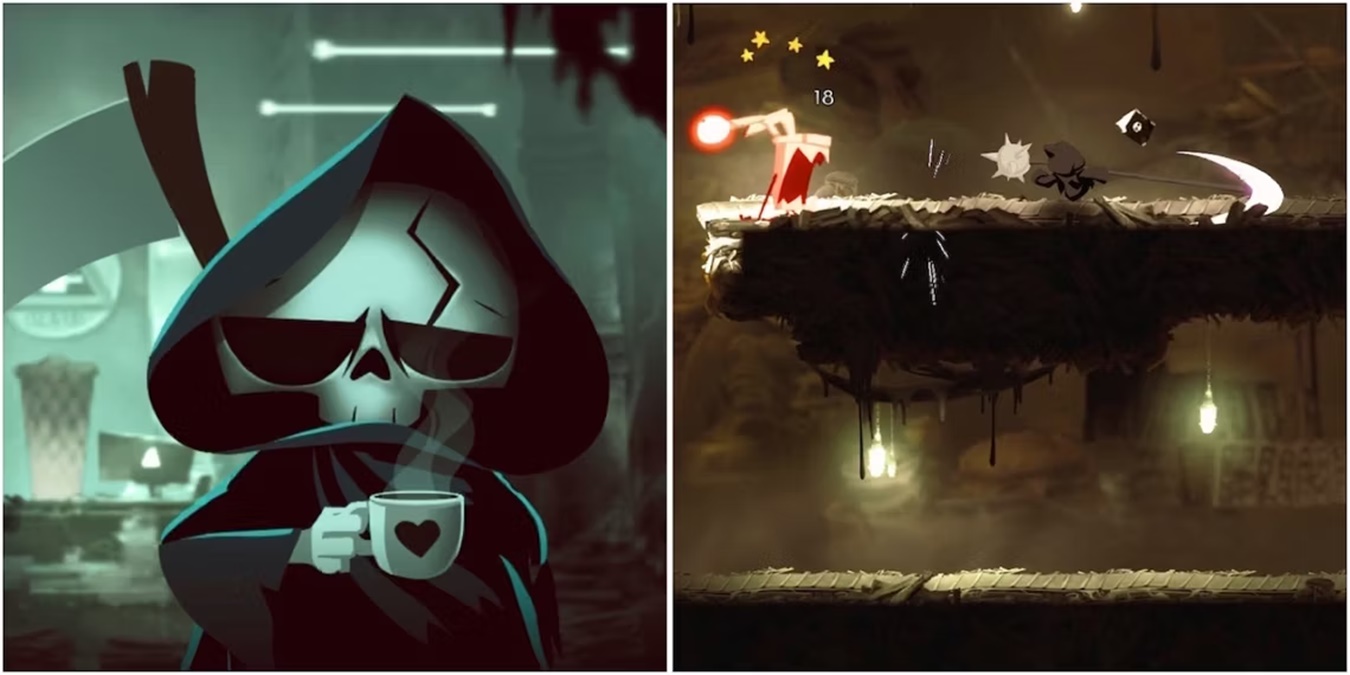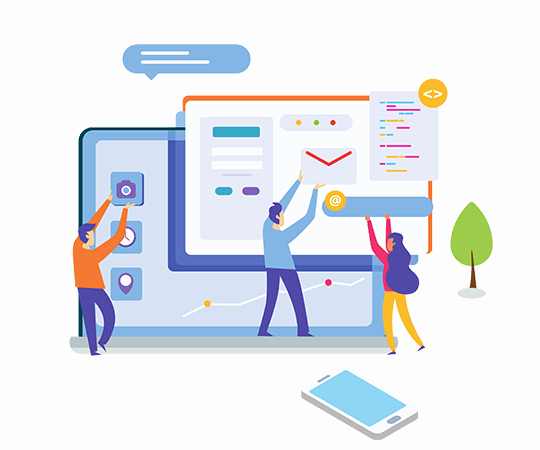Are you having trouble accessing your Outlook email because it’s stuck in offline mode? This issue can be caused by a variety of factors such as connectivity problems, incorrect settings, or outdated software. Here’s a step-by-step guide on how to fix the “Outlook Working Offline” issue:
-
Check your network connection: Ensure that your device is connected to a stable internet connection.
-
Switch to Online mode: Open Outlook and click on the “Send/Receive” tab. Click the “Work Offline” button to disable it and switch to “Online” mode.
-
Restart Outlook: If the issue persists, close and reopen Outlook or restart your computer.
-
Check for updates: Ensure that you have the latest version of Outlook installed by checking for updates.
-
Reconfigure your email account: If none of the above steps work, you may need to reconfigure your email account settings. To do this, go to the “File” tab, click on “Account Settings,” and select your email account. Click on “Change” to adjust your account settings.
By following these steps, you should be able to resolve the Outlook Working Offline issue and access your email once again. It’s essential to understand the root cause of the problem to prevent it from happening in the future.